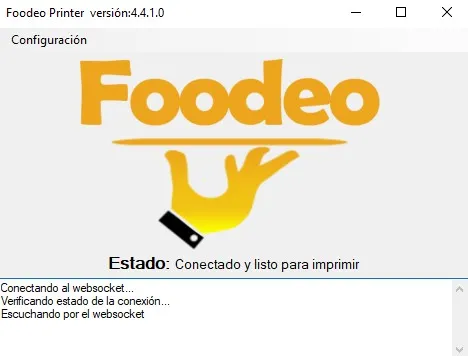First steps
To create the menu you must first create the categories and then create the products, to be able to assign the products to the categories.
The creation process is very simple, you just have to go to the product page, Add a new product and indicate the name, price and category to the that corresponds. As optional data you can put the description, the allergens, the image, the ingredients to manage the stock and the translation in others languages.
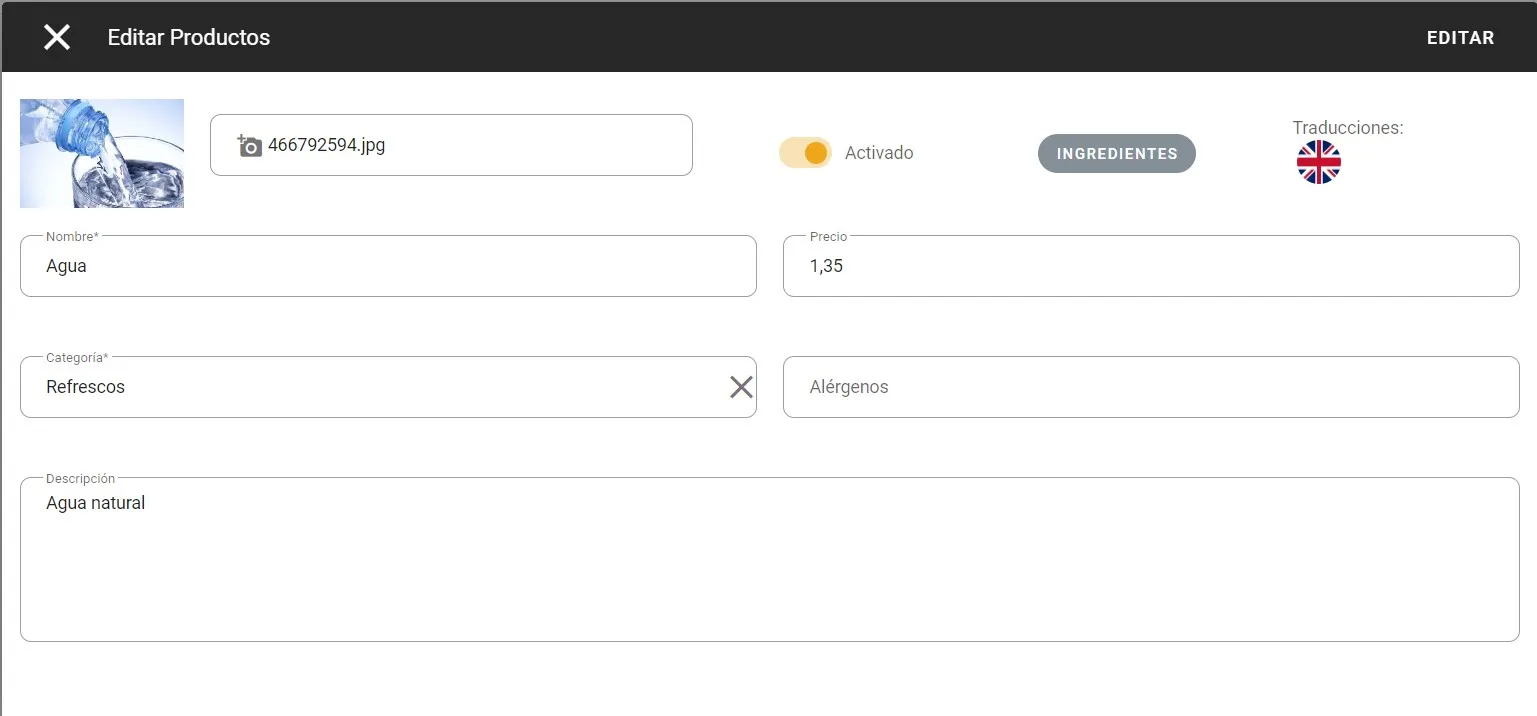
Remember that the issue of allergens is important, since you will help both waiters to know what products to offer, both customers if you have a digital menu, to know what dishes they can take. In addition, today it is mandatory to have the allergen menu at your POS for restaurants.
Unlike other systems, our cashier closure does not require an opening, so once the day or shift is over, the cashier must be closed.
We go to Closing box and then click on Close box. In this window you will have to enter the amount that you counted at the beginning and each of the currencies and bills for you to make the sum in the final amount. You can also enter the final amount directly if you prefer to do it faster.
If we look at the following example, we have placed 2 $50 bills, which would make a total of $100, but as we have placed, we have started with $50. The result total is $50 (100-50=50).
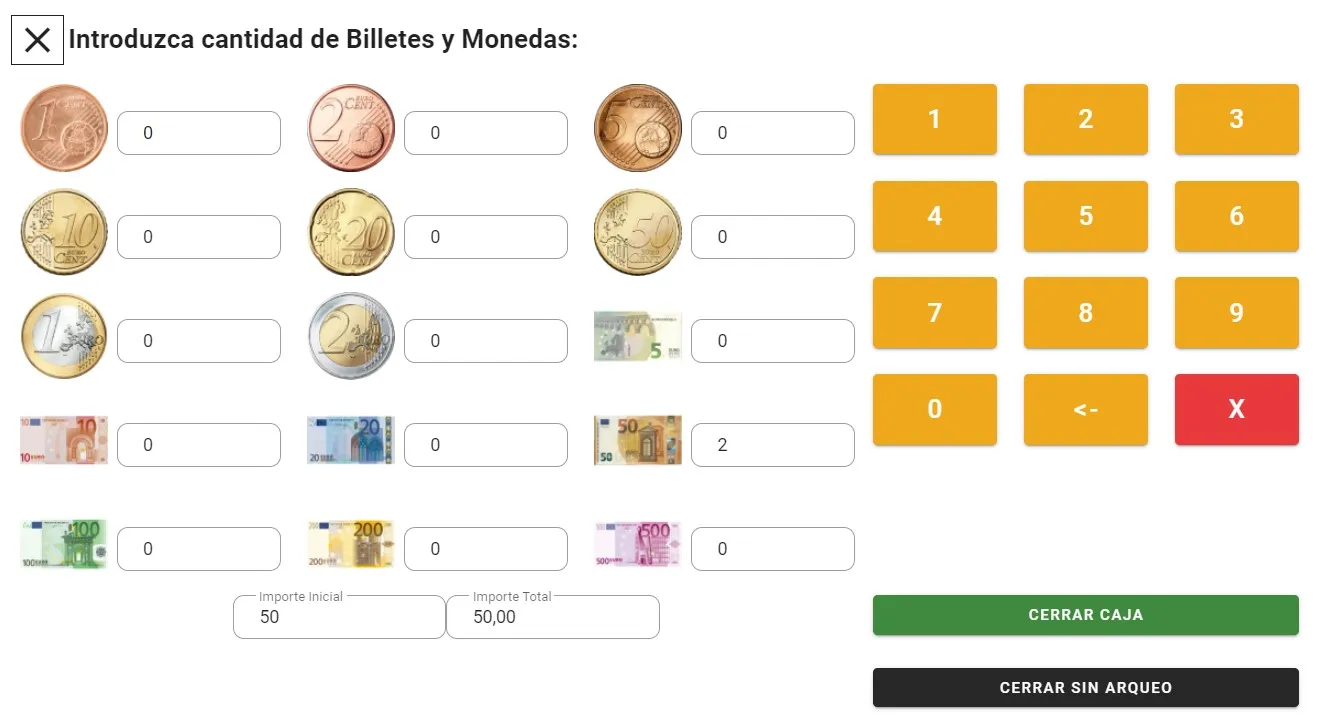
To configure the printers, go to the printers section, click on Add and then enter the name of the printer, the categories that we want to print to this printer, the main POS exactly the same as it is in Windows. To search for the printers in Windwos we look for the option of "Printers and scanners" and all our installed printers will appear. Here we can see the name of the printers and put it exactly the same in Foodeo.
To use the stock, you must first create your warehouses and suppliers and then add the purchases of the products.
If the products have ingredients, we must first create the ingredients and then assign these ingredients to the products. Then we can create Stock purchases with ingredients.